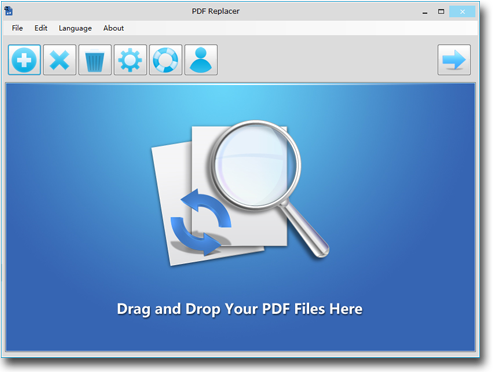Batch Modification of Multiple Words in PDFs
PDF documents were introduced to eliminate the chances of ruining the layout of a shared document. In the 1990s, a unique kind of Read-only document was introduced that was not editable. These files earned the name "Portable Document Format," also known as PDF, due to their usage.
Knowing that a document once saved in the form of a PDF file cannot be altered, scares away many people. Small typing errors, blank pages, alignment issues - nothing can be altered in a PDF file. That was the miserable PDF story of the 90s and 2000s.
Nowadays, many fantastic and easy to use tools are available to revamp the stubborn Read-only PDF files. These software tools are specially designed to eliminate mistakes in the PDF files. Users can use these tools to modify their mistakes in the PDF documents. Let us introduce you to the best editing tool to edit mistakes in PDF files.
Introduction of PDF Replacer
PDF Replacer is one of the premium PDF editing tools that lets the users modify and replace the wrong text in their PDF in a short procedure. Those who regularly use PDF documents can tell you how difficult it could become to remove the smallest errors in a PDF. Unlike docx or doc files, editing a portable document needs an easy-going tool like PDF Replacer.
Most amazingly, PDF Replacer lets the users replace and correct their mistakes with a single command. Removal of mistakes in big batches saves time and effort of the user.
Premium Features of PDF Replacer
PDF Replacer is one of the most widely used desktop programs for making quick edits in a PDF document. You can get the free version of your PDF Replacer from the official site. PDF Replacer is the best replacement of traditional PDF modification software tools due to the following editorial features.
1. Modifications in Big Batches for Quick Edits
PDF Replacer is a high-quality PDF editor that can replace multiple changes in your PDF document on your command. Modification of texts in huge batches lets you edit your mistakes instantly. Batch mode is quite simple in use, add your mistakes and corrections in replacement column of Old and New and start the modification process.
2. Text Modifications in Password Protected and Restricted PDF Files
The second most common reason to use PDF files is to restrict unwanted access to the file. These restrictions do not allow any changes in the protected PDF files. PDF Replacer gives you the platform to edit those protected files, unlike most PDF editors.
3. Replacement of Texts in a Specific Page Range
If you are planning to make changes in the specific chapter or part of your PDF file, you can do that by setting up the range of pages. By doing so, PDF Replacer only makes modifications in the selected set of pages. The rest of the PDF file remains untouched.
4. Alteration of Text Font
Sometimes it becomes essential to change the font style of the text to fulfill formal requirements. The problem with PDF files is that you cannot even make simple alterations in it. However, PDF Replacer also has the option to modify the font style of PDF files.
5. Preservation of Original Layout
PDF Replacer lets you maintain the original layout in the edited PDF files. The PDF Replacer does the edits only made by your authorization in the selected area of your PDF file. The rest of the text and layout of the edited PDF document remains unchanged.
Batch Modification of Multiple Words by Using PDF Replacer
Batch modification is an excellent feature for those who edit a huge number of PDF files as part of their routine. You can make batch modifications of several words by following this simple guide to PDF Replacer.
1. Upload your PDF documents to the PDF Replacer by pressing the Add Files button. Add Files button allows you to add your list of files. Moreover, you can also drag your files to the replacement box.
2. Start adding your mistake list and correction list to the replacement boxes. Put your mistake list in "Find The Text" and your correction list in "Replace With" boxes.
3. Choose the location for your modified PDF documents by the Browse option. PDF Replacer saves your modified files in selected designation automatically.
4. Initiate the text modification process by pressing the "Start Now" button. PDF Replacer swaps the mistakes in all of your files in a single batch.
The editing process may take a few minutes to edit long lists of PDF files. After the completion of PDF files, check the modified files to ensure accurate changes. You can also upgrade to Pro Version of PDF Replacer to use more functions.