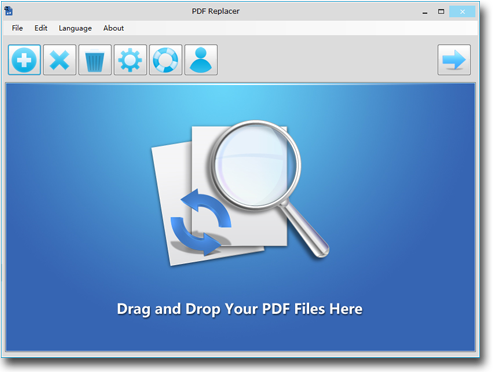How to Bulk Edit PDF Files
PDF is the most widely used uneditable document format. The uneditable nature makes PDF the best format for sharing data. However, a lot of users demand an editing platform for rectifying the errors in PDFs. Despite the user demands, Adobe Acrobat lacks the editing facility. However, you can fulfill your editing needs by using a premium batch PDF text and content editor.
PDF Replacer
PDF Replacer is a specialized editor that could replace unwanted texts in a PDF with your chosen text. The new text covers the old text without leaving a hint of editing with intact formatting. You can also edit the restricted and protected PDFs thanks to the PDF Replacer app's advanced technology. PDF Replacer is available for Windows 11, Windows 10, Win 8, Win 7, and older versions to make it compatible with the wide majority of Windows PC.
Premium Features of PDF Replacer
If you are looking for a highly advanced PDF editor with a minimalistic user interface for bulk PDF editing, your wait ends here. Let us explore the most promising features of the PDF Replacer app.
1. Replace Old Text in PDFs with Your New Text
PDF Replacer is a specialized app that is designed to rectify the errors in stubborn PDFs. You need the PDF Replacer app because PDF documents follow a no-editing code of conduct, and the most widely used Adobe Reader doesn't let you make even the minor changes. Despite the editing restriction, the advanced technology of PDF Replacer makes the editing possible in the PDFs.
2. Maintain Original PDF Layouts
Editing of typos and errors should not come at the cost of the messed up layout. The PDF Replacer app covers unwanted texts with new texts without changing the text's alignment, font size, and style. The replacement process does not make alterations in the remaining elements of the document.
3. Support Restricted & Locked PDF Documents
Restricted PDFs have traditional password protection. PDF Replacer passes the security checkpoints and lets you make edits in the protected files. The edited version of the locked file is saved as a regular PDF after the editing process.
4. Save Find & Replace Word List to CSV/TXT
PDF Replacer app is one of the easiest going PDF tools. You can make long lists of words you want to replace in the .txt and .csv files and upload them to "Find The Text" and "Replace With" columns. The words in the lists are carefully replaced with the new text series, and the changes can be seen in the edited PDF.
5. Replace PDF Page Range
Page Range is one of the most useful features of the PDF Replacer. This feature lets you define a range of pages where you want to make edits. The rest of the pages remain untouched. You can choose different page numbers according to your needs.
6. Support Batch Replacing Multiple Words in PDFs
Imagine yourself editing your PDF one word every time. You are going to waste a lot of time. Using PDF Replacer, you can upload your editing lists to the editing columns and replace hundreds of words and text fragments in one attempt.
7. Change the PDF Text Font & Decoration
The PDF Replacer app also helps you to fine-tune the formatting of your PDFs. You can add new fonts and decorations on the selected pages and make your PDF aesthetically pleasing. The fonts and decorations are only applied to the selected pages.
PDF Replacer Bulk Editing User Guide
Editing PDF documents is not as difficult as it seems if you are using the right tool. PDF Replacer app lets you make custom edits in bulk by following the steps mentioned below.
1. Open your PDFs in the PDF Replacer app. You can use the "Add" button on the top right corner of the app window. Furthermore, the drop and drag method also works fine to fill PDFs in the file list.
2. Place your list of words in the "Find The Text" list. Please add the text you want to replace in this column. In the "Replace With" column, add the new text for the replacement.
3. Now, choose the storage destination for the edited PDF by using the "Browse" button at the bottom.
4. Finally, press the "Start Now!" button to initiate the editing process. Once the replacement process ends, you can find your edited PDFs in your chosen storage location. The text replacement process may take a few minutes, depending upon the number of PDFs and the number of changes required.
Note: PDF Replacer finds the given text in all PDFs and replaces them with the new text. However, you can also set a range of pages to restrict the editing to a limited number of pages.