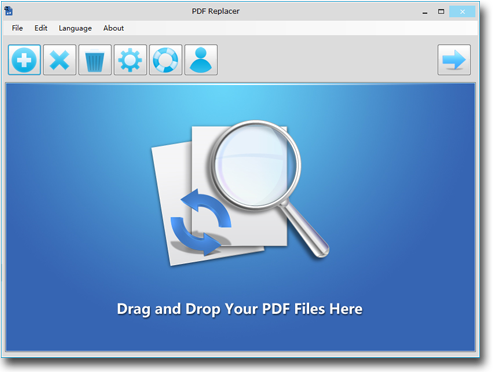How to Change the Text in PDF Files
Portable Document Format files are the digital files that enable the users to share the documents with uneditable formatting. PDF files display the saved formatting on all types of platforms irrespective of the interface. A PDF file, once sealed, cannot be altered easily.
Editing a PDF document gives a headache to most people knowing that no or less editing tools are available for that purpose. A few years ago, no tool was available for editing PDF documents. However, the lack of modification options for PDF files became the reason for floating the copies full of mistakes.
Over time, tech gurus develop different tools and apps to do edits in PDF files. Nowadays, a lot of paid and unpaid tools are available for editing PDF documents.
PDF Replacer
For working professionals dealing with PDF files is a part of their routine. No matter how perfect you proofread your texts before saving them as a PDF, there is always a chance to have mistakes. For making corrections in PDF files, it is inevitable to have a simple yet brilliant tool at hand.
PDF editors are suitable to make minor changes in the PDF documents, but they have slow speed in making massive edits. PDF Replacer could make changes in your PDF documents in large batches.
Text Replacement by Using PDF Replacer
PDF Replacer is a robust software for making quick alterations in the textual part of a PDF file. Download the installation suite of PDF Replacer from its official site and follow this simple tutorial.
1. Add your PDF files into the PDF Replacer window by using the addition of files option. You can also copy-paste your PDF files into the app.
2. Like the regular word processing softwares, add the text that needed to be replaced. You can find the replacement box, namely "Find the Text" at the bottom.
3. Insert the new text in the "Replace With" box. You can replace multiple texts at once by filling in the "Find the Text" and "Replace With" columns simultaneously.
4. Select the storage path for the edited PDF files from the Browse button. Browse button lets you save the edited files in your chosen drive or folder.
5. Finally, press the "Start Now" button to initiate the replacement process. PDF Replacer replaces the commanded texts within a few seconds.
Check the before and after results of the edited documents to ensure the accuracy of the replacements.
Topmost Impressive Functions of PDF Replacer
1. Retains Original Layout
Most PDF replacement softwares change the original formatting of the edited documents. Or they add their watermark or logo in return of free of charge usage. However, PDF Replacer doesn't change the original layout of the PDF documents. Users can use the free of cost version, and by paying nominal charges, a lifetime license is granted to the user.
2. Replace Texts in Selected Page Range
By selecting a specific set of pages in the PDF Replacer tool, errors in the exact pages can be swapped. Recurring texts in the other pages remain unchanged. This feature prevents the random addition of awkward words.
3. Batch Mode for Massive Replacements
PDF Replacer has a built-in feature to make bulk changes in PDF files. Batch mode is a time-saving option that lets the users swap the errors in bulks. You can add old and new texts in the replacement box and initiate the replacement process.
4. Text Replacements in Restricted & Locked PDF Files
PDF Replacer is a classic app that could replace the texts in the protected files as well. Follow the same procedure to change the errors in a secured PDF file as you would do for a regular PDF file in PDF Replacer.
5. Modification of Text Font
Modifying the font styles and colors of text in a PDF file is the next level thing. Most people will not even dream of changing font styles and font color of a PDF file. PDF Replacer lets you do the crucial yet last-minute changes for a perfect layout of your document.
6. User-friendly
PDF Replacer has a standard user interface that is easy to use. It doesn't contain overloaded options, which makes it easy to operate tool for new users. The addition of files, text replacements, and saving of edited documents is a straightforward process in PDF Replacer.
7. Multi-Language Support
English is the most widely spoken language, undoubtedly, but only 20% people understand it completely. PDF Replacer supports more than 50 languages to facilitate its users.
With all these fantastic features, PDF Replacer is practically the best tool to rectify texts in a PDF file. Download it here.