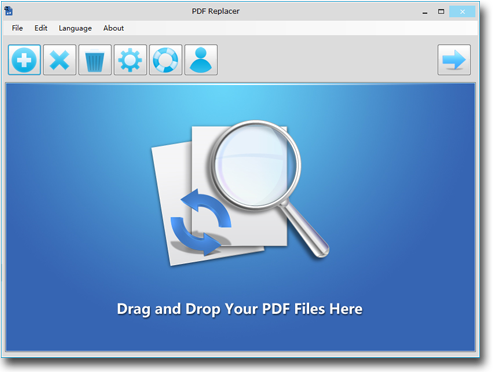Modify and Edit Multiple PDF Files at Once
It is without a doubt that PDF files are the standard means of communication for documents because it is not so easy to edit them. Nevertheless, there are certain times you would need to make a few adjustments to the text in your PDF files, such as making a correction to the spelling mistakes in the original document.
It is a well-known fact that we are living in an era that develops with each day that passes. You might be faced with a wide range of PDF files that needs modification every day, and on certain occasions, you might need to replace or delete text in bulk of PDF files word by word. But, there is a more proficient and swift software that can take care of all your PDF text modification tasks in bulk.
PDF Replacer is a PDF text replacing software on the Windows platform that was designed to help users modify their PDF files in bulk without losing the original layout of the document. In this article, we will be showing you the quick and easy way to modify and edit multiple PDF files at once in only a matter of minutes.
Steps to Modify and Edit Multiple PDF Files at Once
1 - Download the PDF Replacer software and proceed to install it on your laptop. After it must have successfully finished the installation process, start it up.
2 - Located at the top left corner is the add icon, click on it to add the PDF files that you want to modify. Another way you can add your PDF files is to drag all the files you want to alter and drop them onto the PDF Replacer window.
3 - Now you have to input the text that you want to change in all the pdf files by inputting them in the find the text box.
4 - Next, locate the "Replace With" column that is located beside the "Find the text" box. Input the text you want to replace the original text beside.
5 - Now you have to select a destination folder to store your newly modified PDF files. You can do that by clicking on the browse button to select the output folder.
6 - Now, if you look at the bottom right corner, you will see the big "Start Now" button click on it to start the process of modification for all your PDF files.
7 - Once the modification process has been completed, you will now be able to access all your newly converted PDF files from the destination folder you chose.
Note: There are times you would need to change more than one word or text in multiple PDF files; it might be a phrase or even a sentence. With the PDF Replacer software, you can do all that with no hassle. All you need to do is input all the words that you need to change in the "Find the text" columns, and then input all the text you want to replace them with in the "Replace With" columns. Next, you add all the PDF files you want to modify into the file list and click the "Start Now" button.
Benefits from This PDF Text Replacement Software
Using the PDF Replacer software gives you a lot of edge over users that use most of the other PDF editor tools as it is easy to use and has a lot of features such as:
- When using this software, you can rest assured that the original layout of your PDF files will be maintained.
- It supports both restricted and locked PDF files
- You can use this software to change the PDF text font and decoration.
If you want to remove text from scanned PDF files or image PDFs, please use PDF Eraser.